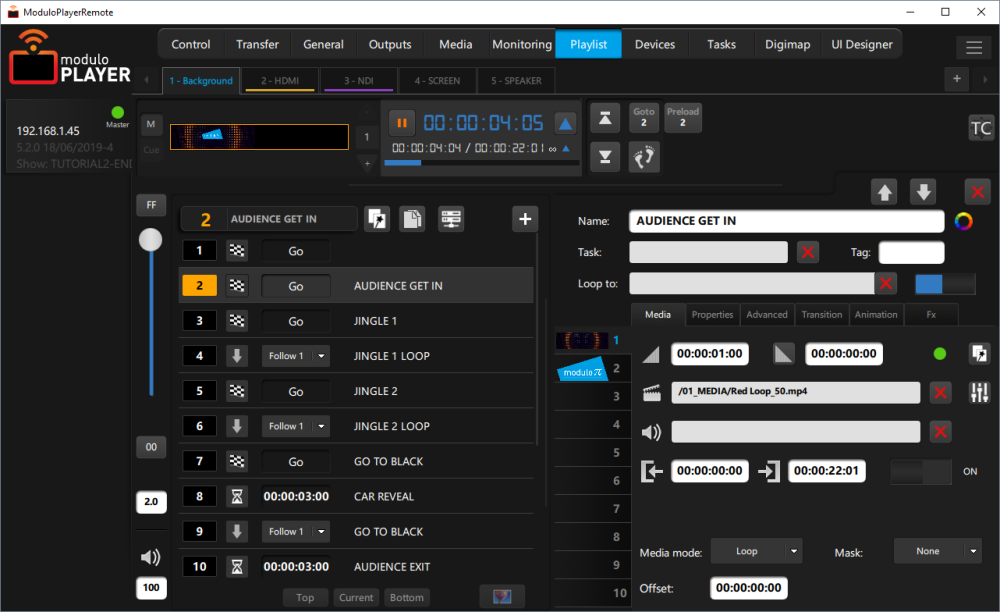

This value is the opacity transition duration at the launch of the Cue.

This value is the fade to black duration when there is no media on the same layer in the next cue.
If you click on the fade out icon (marker-orange) this will change the transitionning mode and keep your media on with the same opacity during the set time. This icon 

Copy/paste button: Copy data from the current Layer and paste it on other one(s) within all Playlists.
Click on this Icon to open the media list. Drag & drop media on this layer.

Audio Mixer: To route the channels of the audio file and adjust the volume of each channel independently.
Audio file: Use this field to select an audio file to be played at the same time of your movie.
Trim media duration:

If you enable the trim, you can set a new in and out for the media to trim it. If loop mode is activated, the media will loop bewteen in and out time.
Media Mode:
Behavior of the media when it reaches the end: loop, stay on last frame, or play only once.
Layer mask Mode:
Specify the mask mode: None, Alpha, Grey
If activated this layer will be a mask layer for the next layers.
You can choose to use the alpha channel or grey level as a mask.
If you activate this on layer 1 for example, the mask will be applied on the content of layer 2.
Offset:
Allows to offset the startup of the movie. Offset works only on movies (doesn’t work on audio files).
3D Mode:
This option is only available on Modulo Player Ultra version.
To playback a 3D Stereo movie, the following options are available:
• Left Right: File contains the left and right media side by side
• Top Down: File contains the left media on top and right media on the bottom
• Stereo A-B: A second media field handles the file for the right eye. When selecting this option before selecting the left media, if the left media has “left” in its name and the right media has “right” in its name, then the latter will be added automatically.
Need more help with this?
Don’t hesitate to contact us here.


