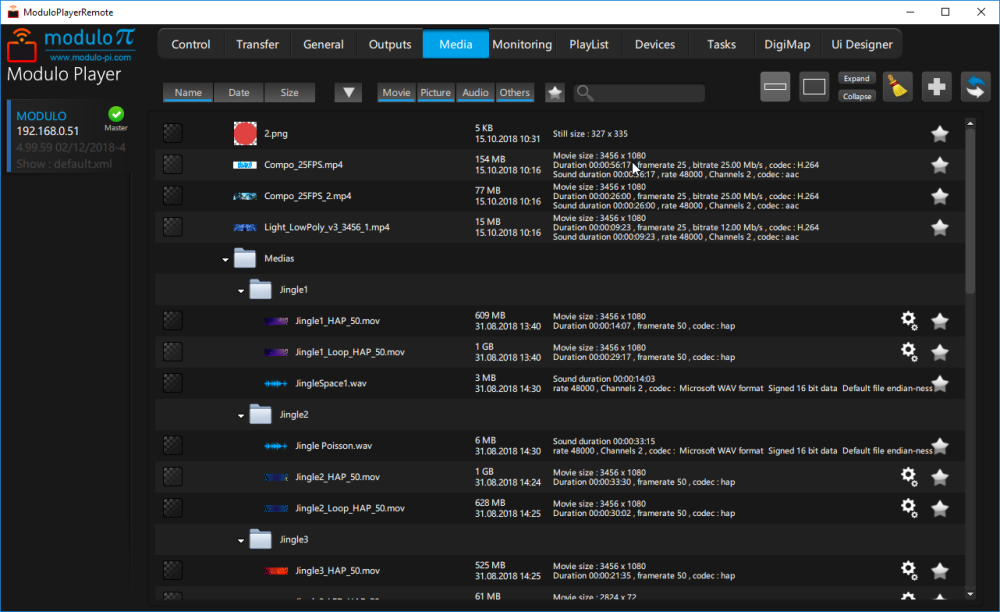
The Media tab lists all media available on the project folder and subfolders.
NB: Refer to the Media Creation page for codec and format specifications.
- Media can be either in sub-folders or in the base folder of your project.
- The non-compressed server versions can handle uncompressed TGA and DPX still images sequence:
The TGA numbered image sequence should be in a folder with the .tga extension. You can setup the framerate using the option button in the relevant line.
The DPX numbered image sequence should be in a folder with the .dpxextension. You can setup the framerate using the option button in the relevant line.
Supported file formats:
Video: MPEG2, H264 (.mov container), HAP, HAP Alpha, HAP Q, Apple ProRes, GoPro Cineform
Image: PNG, JPEG, TIFF
Audio: WAV, AIFF, sound multiplexed with MPEG2 or H264
For more information about size and performance of H264 vs Apple ProRes vs HAP, visit this page.
Relevant information is displayed for each medium: Size, date, resolution, framerate, bitrate, etc.
- You can sort/filter media by name, date, and size, using the toolbar.
You can also search for a specific medium by using filters like type (movies, picture, audio, live), extension format or a piece of the file’s name.
Click on the star to bookmark Media in a list of Favorites. Then you can select the star on the filtering tool to refine the search to favorite media only.
You can add a color to your media to locate them easily in the list.
After operating a media transfer, click on “Refresh” to update the media list.
With this button on the top right corner, add other media such as:
• Deltacast capture card (Automatic detection and configuration)
• Counters e.g. used for onstage monitoring
• Playlist TC: Allows you to display the timecode of a playlist for rehearsal
• Text: Still, scrolling, alternate
• Solid: Add a solid color rectangle as medium by entering the RGB value
• Test Pattern: Generate a custom test pattern for setup
• NDI source
• Ten bits Gradient: For ten bits workflow
• Desktop, Spout: Output applications running on the server in real-time
• Web page: Displays a url. Use light web pages, otherwise it may have a negative impact on the other media playback displayed at the same time as the web page
• Decklink capture card
Auto discover Deltacast Inputs:
This new feature helps you detect and automatically add all input cards detected in Modulo Player, even if there is no media streaming.
Click on Auto discover Deltacast inputs to add a listing of your input sources.
Once your sources are added, you can configure EDID (if needed).
Need more help with this?
Don’t hesitate to contact us here.


