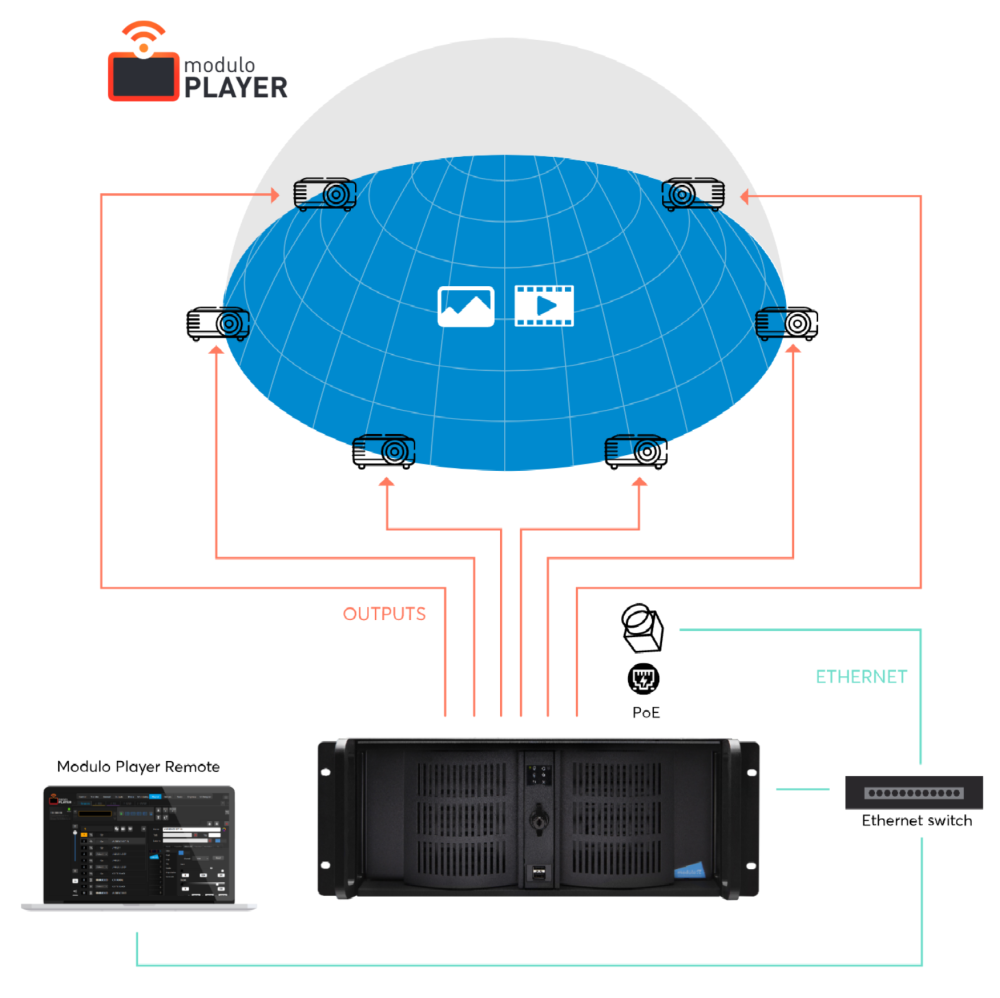Scene setup
Set the projectors and camera as follow:
- Video projectors need to cover the entire dome, and have enough overlap between each other to get a seamless projection
- The calibration camera needs to be as aligned as possible with the top-middle of the dome
The resulting setup should be similar to the following schematic
The projection should look like similar to this:
We can see here that the entire projection surface is covered by the video projectors and that we have enough overlap between each projector.
Prepare the environment
- Any light – natural or artificial – should be off or hidden
- Any reflection in the room can mar the autocalibration operation
Prepare the video projectors
Take care that the following settings are setup in your projectors:
- All projectors are connected with a video cable to the V-Node server whose outputs are running autocalibration
- The KEYSTONE, OVERSCAN, and NOISE REDUCTION parameters are set to OFF/DISABLED
Prepare the camera
Take care that the camera :
- is connected to your POE Switch with the appropriate lens
- can see the entire projection zone
- has its aperture fully open. (manual setting on the lens)
Depending on the surface you are projecting on, you may need a different lens for the camera.
In this example we are projecting on a dome so the camera is equipped with a wide angle lens.
Configuring the camera software
Depending on the camera you are using, follow one of these guides to setup the camera on the Kinetic Designer workstation:
We are now good to open Modulo Player software.
Need more help with this?
Don’t hesitate to contact us here.