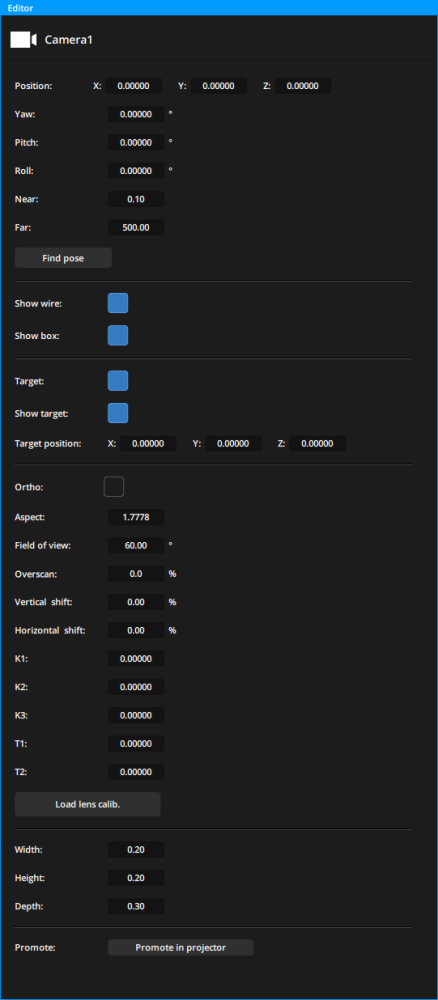In this panel you have access to the complete list of cameras of the scene.
Thanks to the toolbar you can add a camera, search by name and delete the selected cameras.
Settings
The camera has many parameters:
| Position | position of the camera in relation to its parent |
|---|---|
| Yaw | rotation of the camera around the Y-axis |
| Pitch | rotation of the camera around the X-axis |
| Roll | rotation of the camera around the Z-axis |
| Near | distance from which the camera sees objects (before this distance the objects do not appear in the camera view) |
| Far | the distance from which the camera no longer sees the objects (after this distance, the objects do not appear in the camera’s view) |
| Find pose | allows to find camera pose (position + orientation) in the world frame that typically corresponds to the origin of the 3D scene |
| Show wire | displays the wire of the view cone |
| Show box | displays a box representing the camera according to its size parameters (see below) |
| Target | activates the target mode of the camera |
| Show target | displays the target in wireframe |
| Target position | world position of the target, can be dragged and dropped into the graph |
| Ortho | activates the orthographic projection mode of the camera. Flat rendering without depth effect |
| Aspect | set the aspect ratio of the camera (16:9, 16:10,…) |
| Field of view | horizontal opening angle of the camera in degrees (not available in ortho mode) |
| Overscan | set in % the camera POV overscan value |
| Vertical shift | vertical offset of the rendering cone in percent |
| Horizontal shift | horizontal offset of the rendering cone in percent |
| K1-K2-K3-T1-T2 | optical distortion coefficients of the camera |
| load lens calib | allow you to load lesn calibration file |
| Width | width of the box representing the camera |
| Height | height of the box representing the camera |
| Depth | depth of the box representing the camera |
| Promote |
|
Drag and drop in a timeline
You can drag and drop any camera from your scene into one of the timelines. This will then create a rendering layer from that camera’s point of view.
Drag and drop in a graph
You can drag and drop any camera from your scene into a graph. You will then have access to the different values of the camera, in read or write mode.
Need more help with this?
Don’t hesitate to contact us here.