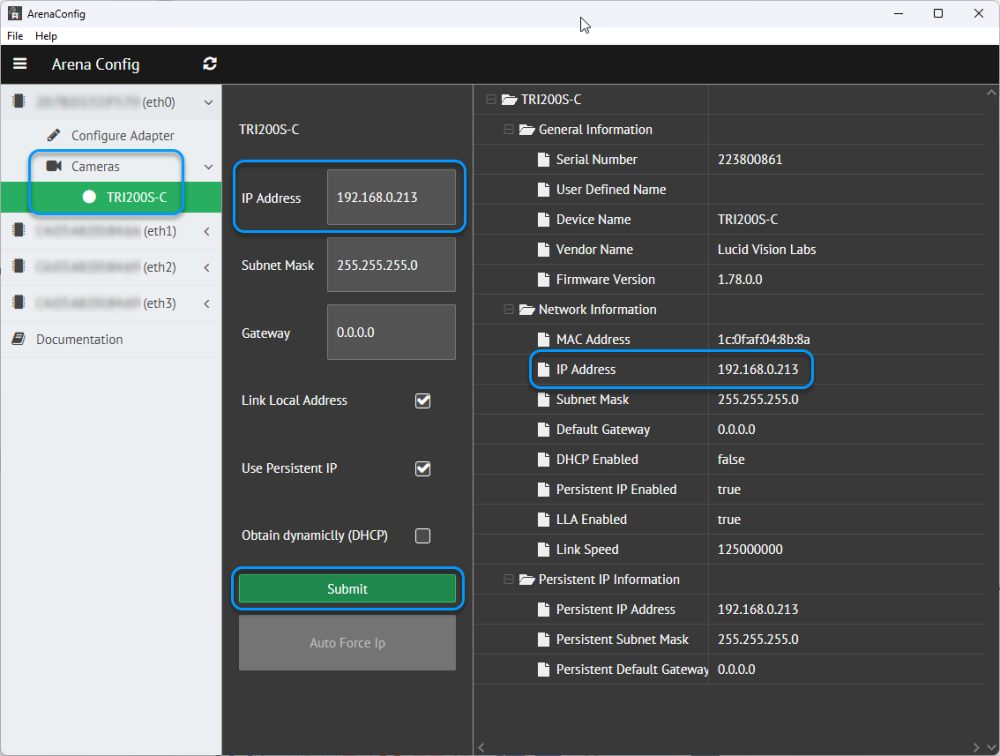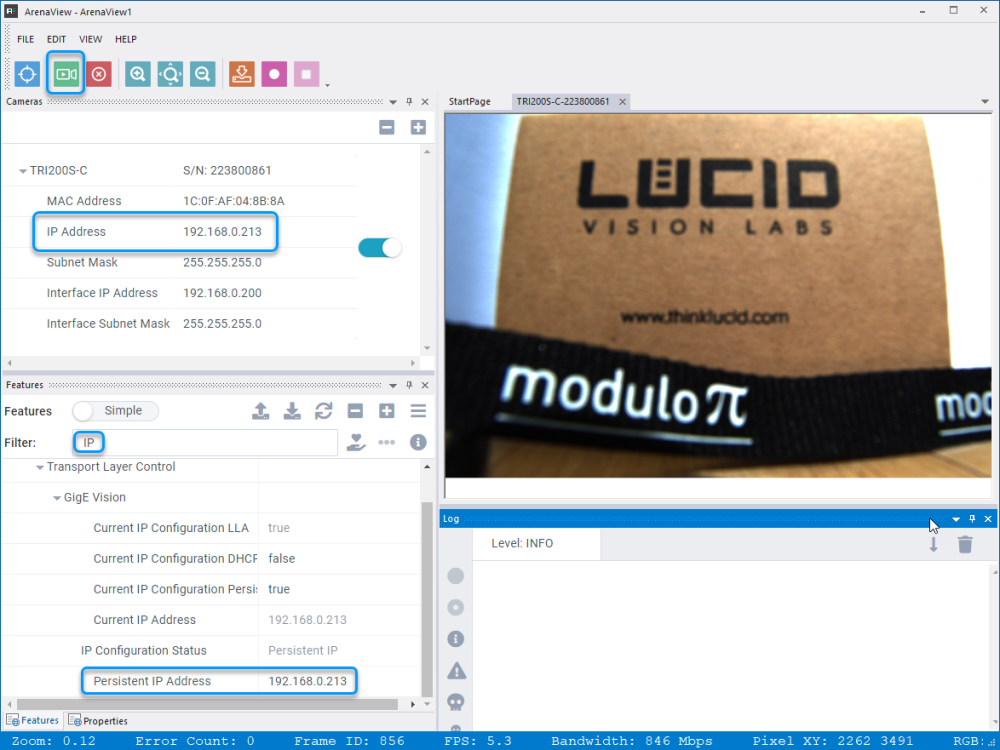Instructions
1. Install the camera driver: Arena SDK
Follow one of the two methods below to set your camera’s IP address.
Configure IP with ArenaConfig
2.a. Start the ArenaConfig program from the Start Menu.
3.a. Your camera should automatically be detected on one of your network interfaces in the left panel.
You can set another IP address for your camera in the middle panel and validate by clicking on the Submit button.
The view on the right panel displays the current network configuration and some other information on the device.
Configure IP with ArenaView
2.b. Start the ArenaView program from the Start Menu.
3.b. Your camera should automatically be detected and present in the Camera panel.
You can activate it by by toggling the button on the right in this panel.
You can set another IP address for your camera in the Features panel by filtering for IP and setting the Persistent IP Address field to your desired IP address.
Click on the green Start Stream button on the top menu to make sure image acquisition is OK.
Need more help with this?
Don’t hesitate to contact us here.