Description
This effect draws either circles or polygons at the coordinates contained in the input array. The shapes’ fill and border colors and size can be modified as can the number of sides of the polygons.
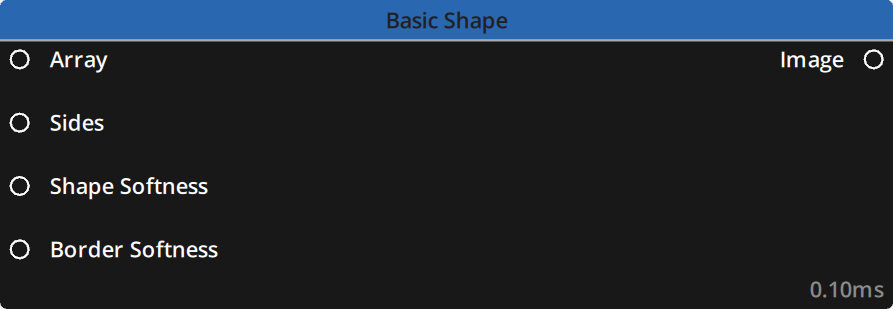
Properties
Array properties
Any properties in the input array that matches the name of these properties will be used and displayed accordingly.
These properties can also be shown as inputs on the node by toggling the 
In the dropdown menu you can choose how values from the array interact with values from the Editor panel or the input between : Replace, Add or Multiply.
More information can be found on the GPU Multi category page.
X: Sets the X value for the coordinates of the effect.
Default : WIDTH ÷ 2
Y: Sets the Y value for the coordinates of the effect.
Default : HEIGHT ÷ 2
Size X: Sets the size of the shapes along the X axis
Default : WIDTH ÷ 10
Size Y: Sets the size of the shapes along the Y axis
Default : HEIGHT ÷ 10
Rotation: Applies a rotation to the shape. Evidently, applying a rotation to a circle-type shape will not produce any visible effect.
Default : 0.0
Border Width: Sets the size of the borders of the shapes
Default : 0.0
Angle Part: Defines the part of the shape to draw, as an angle. Operates between 0 (no shape at all) and 1 (full shape). Values in between will draw a certain pie-portion of the shape.
Default : 1.0
Fill Color: Sets the color for the fill in the shapes
Default : White 255 / 255 / 255 / 255
Border Color: Sets the color for the borders of the shapes
Default : Red 255 / 0 / 0 / 255
Global properties
Sides: Sets the number of sides. Applies only to Polygon shapes.
Default : 6
Shape Softness: Sets a softness on the edges of the shape. Operates between 0 (no softness, sharp edges) and 1 (much softness). Values over 1 will increase the softness a bit more until it reaches a soft limit and has no further visible effect.
Default : 0.0
Border Softness: Sets a softness on the borders. A value of 0 means no softness and the border edges are sharp. It also shows the real result of the border width. Values above 0 will add a softness and expand the borders outwards. There is no limit to this and the value can be increased until it fills the entire screen.
Default : 0.0
Options
Shape: Choose the shape to draw. Choices are : Circle or Polygon
Default : Circle
Inputs
This lists only the inputs present by default at the creation of the node. The inputs that appear can be tuned by toggling the 
Editor panel.
| Name | Type | Description |
|---|---|---|
| Array | Array | Array input containing at least the positions to draw at |
| Sides | Float | Number of sides to draw. Applies to polygons only |
| Shape Softness | Float | Softness applied to the edge of the shapes |
| Border Softness | Float | Softness applied to the border of the shapes |
Outputs
| Name | Type | Description |
|---|---|---|
| Image | Image | Image output of the effect |
Example

In this example :
Size X: 100Size Y: 100Rotation: Animated with an LFO between 0 and 180Border Width: 25Angle Part: 1FIll Color: White 255 / 255 / 255 / 255Border Color: Modulo Blue 0 / 153 / 255 / 255Shape: PolygonSides: 8Shape Softness: 0.25Border Softness: 0.25
Need more help with this?
Don’t hesitate to contact us here.


