Description
This effect displays a sphere-like effect, with some magnification, at the coordinates contained in the input array.
It produces an effect visually close to the Magnify effect, but with less spherical deformation.

Properties
Array properties
Any properties in the input array that matches the name of these properties will be used and displayed accordingly.
These properties can also be shown as inputs on the node by toggling the 
In the dropdown menu you can choose how values from the array interact with values from the Editor panel or the input between : Replace, Add or Multiply.
More information can be found on the GPU Multi category page.
X: Sets the X value for the coordinates of the effect.
Default : WIDTH ÷ 2
Y: Sets the Y value for the coordinates of the effect.
Default : HEIGHT ÷ 2
Sphere Color: Sets the color to use as fill on the spheres (Note that this color will be added to any color on the background it hovers over).
Default : Gray 191 / 191 / 191 / 255
Radius: Sets the radius of the spheres to draw.
Default : WIDTH ÷ 5
Threshold: Sets the visibility of the edges of the spheres. A value of 0 will produce an invisible edge. Values over 1 will begin to make the edge visible. High values (>20) will produce a gradient around the edges. Negative values will be ignored.
Default : 10.0
Zoom: Sets the amount of zoom to apply inside the spheres. Lower values give more zoom. A value of 2.5 gives nearly no zoom. High values produce a dezoom effect.
Default : 2.0
Global properties
This node does not have any global properties.
Inputs
This lists only the inputs present by default at the creation of the node. The inputs that appear can be tuned by toggling the 
Editor panel.
| Name | Type | Description |
|---|---|---|
| Array | Array | Array input containing the positions to draw at |
| Image | Image | Image input on which to draw the effect |
Outputs
| Name | Type | Description |
|---|---|---|
| Image | Image | Image output of the effect |
Example
If you are looking for a clean effect on your output, as in the example below, set the Sphere Color property to Black (0/0/0/255).
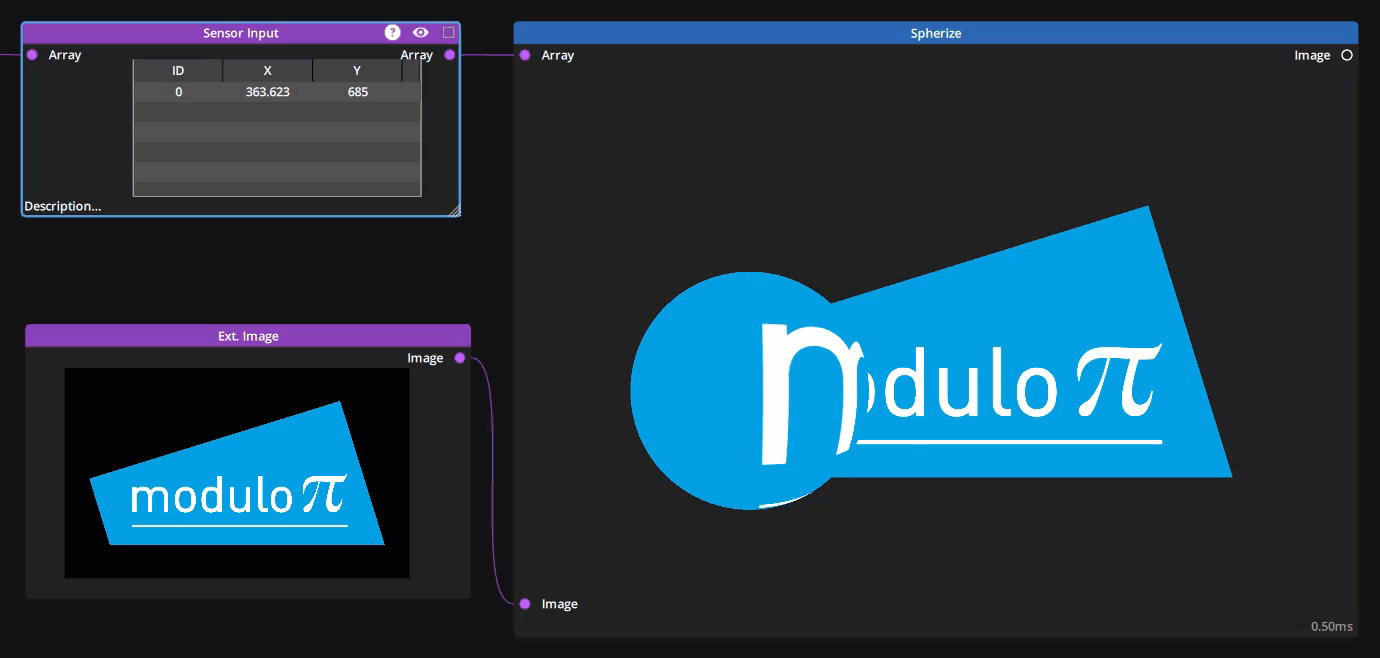
In this example :
Sphere Color: Black 0 / 0 / 0 / 255Radius: 350Threshold: 0.0Zoom: 1.0
Need more help with this?
Don’t hesitate to contact us here.


