This panel allows you to manage the Modulo Kinetic V-Node server(s). A Kinetic V-Node is the media server part of the Modulo Kinetic system.

On the left part, you can create, edit, and delete a selection of Modulo Kinetic V-Node servers.
You can direclty edit the name and the color of the Modulo Kinetic V-Node.
The eye icon allows you to blind the V-Node: In blind state, you cannot do any action on the V-Node server. If the V-Node is playing content, it will continue to playback this content but you no more control it.
On the left, colored round indicates the state of the Modulo Kinetic V-Node:
Red : Unconnected or disconnected after an error
Yellow: Connection in progress
Green: Connection done

If you do a right click on a selection of Modulo Kinetic V-Node server(s), a popup menu will appear. It is possible to:
Start: Start the Modulo Kinetic V-Node application remotly.
Online: Connect to the Modulo Kinetic V-Node in network (the V-Node application need to be started).
Online no sync media: Use this action when you want to connect to the V-Node server but do not want to synchronize new assets. For example, you added content in the Kinetic Designer, but you do not need to have the content available in the V-Node server (for example, new content made for the next day of your event).
Offline: Disconnect the V-Node server.
Stop: Quit the V-Node application remotely.

The second part of the panel displays the list of outputs per V-Node server.
You can direclty edit the name and the color of the outputs.
The eye icon allows you to blind the output: In blind state, the output is no more visible on screen.
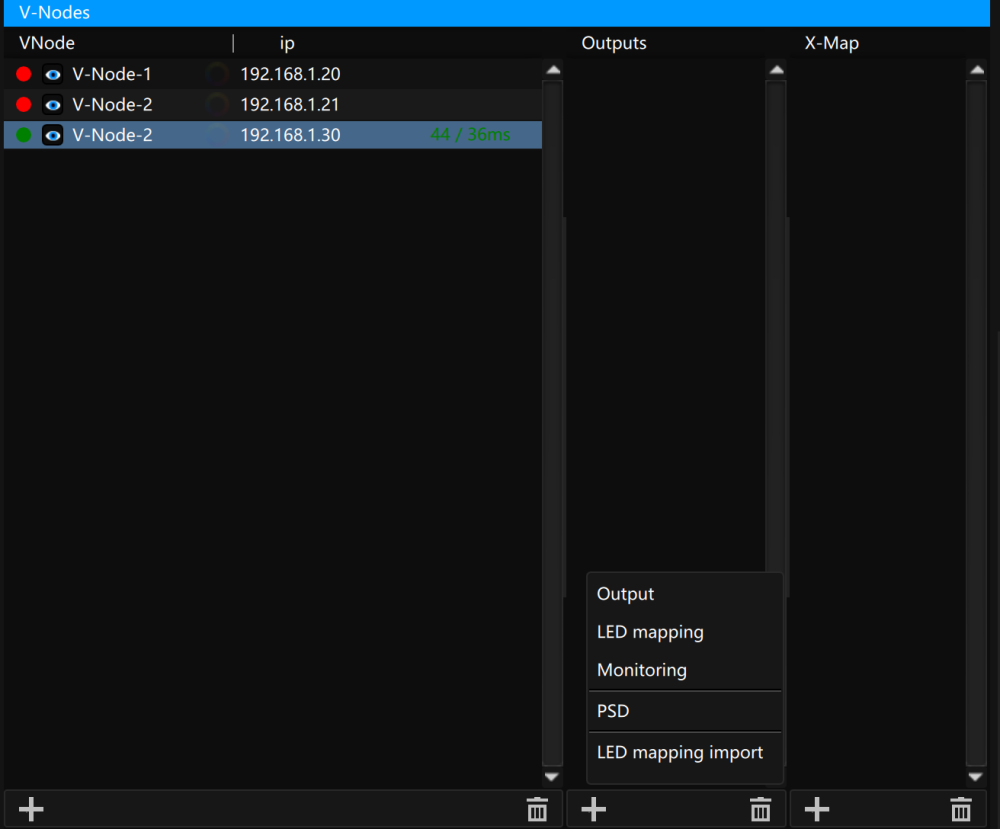
Click on the + button to add an output:
- Output: A video output: To use on a screen, LED wall, or a video projector
- LED mapping: A LED mapping output: You can convert video to an Art-Net stream
- Monitoring: To create a Monitoring output on your V-Node.
- PSD: Import a PSD template to create several X-Maps.
- LED mapping import: Import a csv file to create LED mapping outputs with auto-patched fixtures.
If you right click on a output, it is possible to click on “Display on side screen”. It will open a fullscreen window with the content of the output displayed (with a watermark). It is very useful to use the Modulo Kinetic Designer 2D and Modulo Kinetic Designer 2D+3D versions.
Need more help with this?
Don’t hesitate to contact us here.


