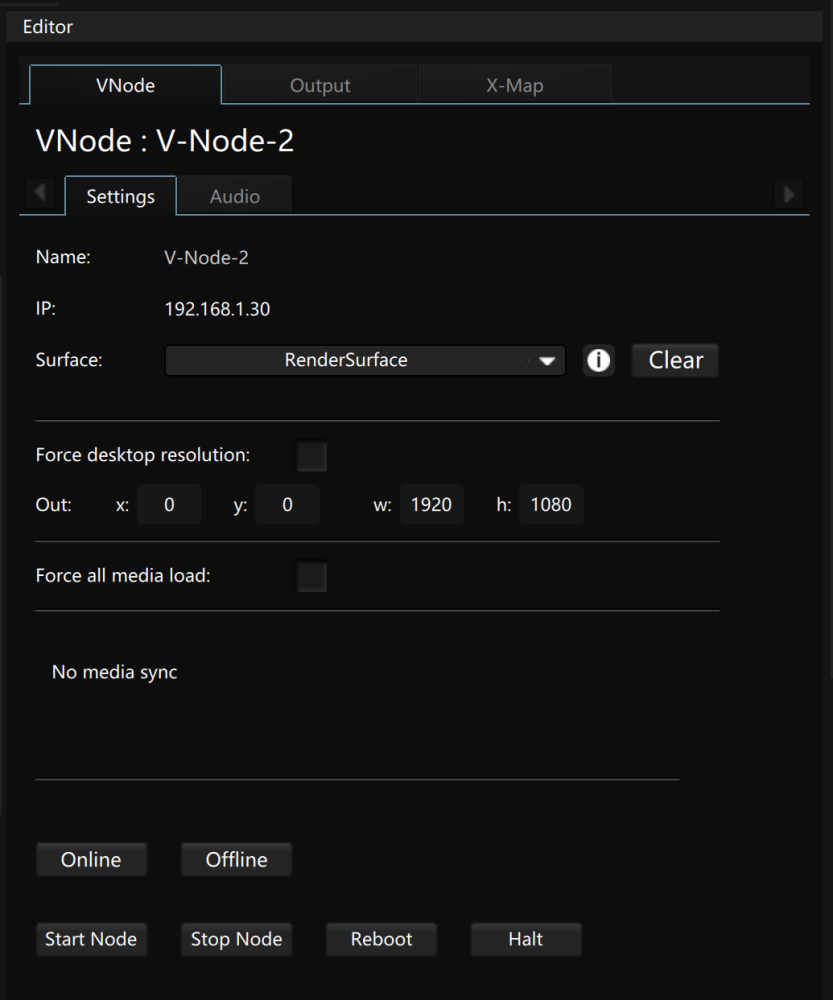
Name: Name of the Modulo Kinetic V-Node server
IP: IP address of the Modulo Kinetic V-Node server. The Modulo Kinetic Designer and all V-Node server(s) need to be in the same subnet.
Surface: You need to assign a render surface to each V-Node to indicate the content to display in the V-Node.
Force desktop resolution: Force the desktop resolution of your V-Node
Out: Indicate the resolution of your V-Node server
Force all media load: Force the synchronisation of all assets on the V-Node server even if there is some filter to disable the load of media. It is useful for the spare V-Node.
Then, you will see the content synchronisation with a progress bar.
Several buttons will then appear:
Online: Connect to the Modulo Kinetic V-Node server in network (the V-Node application needs to be started).
Offline: Disconnect the V-Node server.
Start: Start the Modulo Kinetic V-Node application remotely.
Stop: Quit the V-Node application remotely.
Reboot: Reboot the V-Node server remotely.
Halt: Halt the V-Node server remotely.
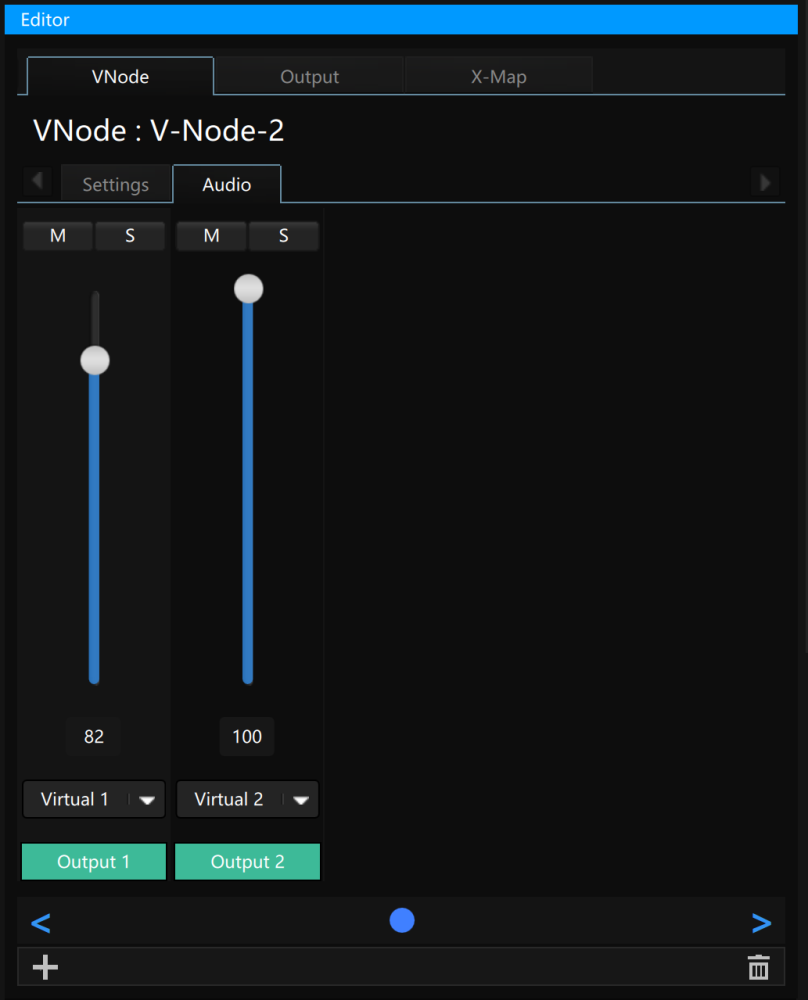
You can create the physical audio channels on your V-Node and patch virtual channels to the physical one.
It is possible to adjust the volume per channel.
You can also use the mute and solo functions.
Need more help with this?
Don’t hesitate to contact us here.


